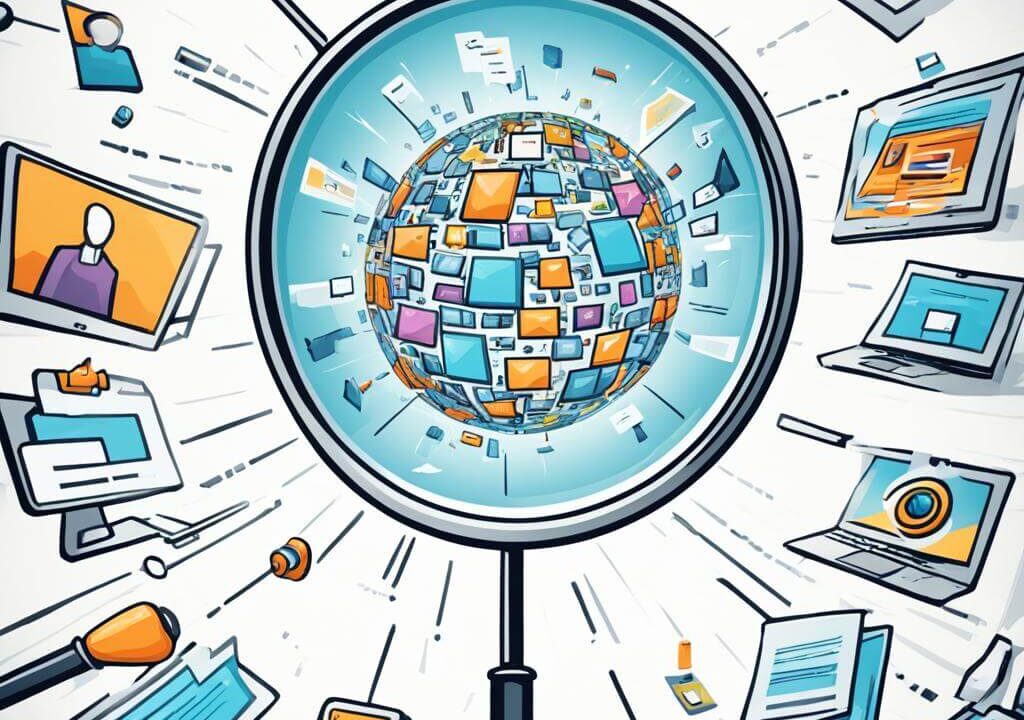
Table of Contents
- Automate Alt Tags: The Startup Founder’s Shortcut
- The Alt Tag Dilemma: Ain’t Nobody Got Time for That
- The Startup Founder’s Quest for Automation
- Enter the Alt Tag Function: Your Startup’s Sidekick
- Maximizing SEO with Alt Tags: A Strategic Approach
- How Does the WordPress Function Work?
- Boosting the SEO Value of Your Image File Names
- A Strategic Approach to Naming Image Files
- Automate Alt Tags WordPress Function
- HOW TO ADD THE WORDPRESS FUNCTION TO YOUR WEBSITE
- Image the Time You'll Save
- Suggested Reading and Article Research Credit
Automate Alt Tags: The Startup Founder’s Shortcut
As a startup founder, you’re juggling more than a circus performer—content creation, e-commerce, website development—it’s all in your entrepreneurial toolkit. But let’s talk about those elusive alt tags. They’re like the backstage crew, quietly making magic happen while the spotlight shines elsewhere. Why bother, right? They don’t even show up on the front end of your website. But hold your startup hats! Alt tags are the unsung heroes of SEO and accessibility. And guess what? We’ve got a nifty function that’ll save you time, boost your rankings, and make your content universally friendly.
The Alt Tag Dilemma: Ain’t Nobody Got Time for That
You’re in your WordPress admin panel, staring at the alt tag form. It’s asking for descriptions—for every image. If you’ve got a product gallery or a blog bursting with visuals, this feels like data entry purgatory. Click, type, repeat. Ugh, nobody signed up for this alt-tag marathon!
The Startup Founder’s Quest for Automation ↑
Now, here’s the million-dollar question: Why isn’t alt tag automation standard? Why don’t platforms like WordPress come with a built-in alt-tag wizard? Are alt tags really the secret sauce, waiting for their moment to shine?
Enter the Alt Tag Function: Your Startup’s Sidekick ↑
Fear not, fellow founder! We’ve brewed up a potion—it’s called alt tag automation. And it’s not just a time-saver; it’s a strategic move that’ll make your content sparkle.
Maximizing SEO with Alt Tags: A Strategic Approach ↑
Image SEO is crucial. It goes beyond technical accuracy; it ensures your content is visible and comprehensible. Alt tags and precise image descriptions form the core of this strategy, aiding both search engines and users in discovering and understanding your visual content.
Implementing solid image SEO tactics, such as naming your files more descriptively can:
- elevate your search rankings
- increase traffic
- and enhance the user experience.
It's a step towards making your site universally accessible, which isn’t just best practice—it’s also smart business.[1]
As highlighted in our detailed article, “Unlocking SEO Potential: Harnessing the Power of Alt Tags” alt tags are indispensable. They accompany images, graphics, and other elements like logos and buttons, but their true impact is felt when paired with images that complement your content.
We presume you've perused the article and recognize that integrating an alt-tag strategy can be time-consuming. Yet, we firmly believe in its value. Automating alt tags might seem costly, whether through paid extensions, plugins, or even affecting your site's loading speed.
Nonetheless, if you're contemplating an upgrade to WordPress for your business website or if you're already a platform user, we're here to significantly reduce the expenditure of your time and resources.
How Does the WordPress Function Work? ↑
The function effortlessly integrates into WordPress's media upload process. When an image is uploaded, the function extracts the file name and uses it to create a descriptive alt tag, which is then added to its metadata. This process happens in the background without requiring any additional input from the content creator. If that's you, imagine the time you'll save!
It's automation at its best. You get so much bang for your effort.
This brings us to another SEO booster and a game changer for saving time: File name strategies (especially for images).
Boosting the SEO Value of Your Image File Names ↑
Revolutionizing Content Creation: Name your Files Strategically; And, Automate Alt Tags for Impact
In this landscape, where every detail can sway the SEO balance, the act of naming your image files becomes a strategic endeavor. It's not just about organization—it's about harnessing the power of alt tags to amplify your content's reach and accessibility, and you play a crucial role in this process.
Since your image file names are used to automate alt tags through this function, why not give them some thought and consider making them more readable and search engine-friendly?
A Strategic Approach to Naming Image Files ↑
The WordPress function crafted by Box of Organic Fresh isn't just a tool—it's a revolution in content creation. Here's how this ingenious function transforms the mundane task of naming files into a potent SEO and accessibility strategy:
- Seamless WordPress Integration:
– The moment an image graces your WordPress media library, the my_set_image_meta_upon_image_upload function leaps into action.
– It discerns whether the upload is an image; if so, the alchemy begins.
- Intelligent Sanitization for Clarity:
– Beyond mere cleanliness, the function intelligently sanitizes the image title, ensuring every character contributes to the narrative of your content.
- Crafting Meaningful Alt Tags:
– It's not just about creating alt tags; it's about crafting narratives that resonate with both search engines and the human spirit.
– The function thoughtfully updates the image metadata, infusing each image with a story through post titles, captions, and descriptions.
- The Art of File Naming:
– Here lies the heart of the strategy: naming your image files with intention. For instance, instead of ‘IMG_chocolate-cake1234.jpg ‘, consider ‘Delicious-Vegan-Chocolate-Cake.jpg ‘.
– Envision each file name as a sentence brimming with meaning, ready to be transformed into captions, descriptions, and alt tags.
– For example, “IMG_chocolate-cake1234.jpg” becomes a mouthwatering invitation: “Savor our delectable chocolate cake, a vegan delight that energizes.”
- Empowering Content Creators:
– This function empowers you, the creator, to type in simple sentences, complete with spaces, commas, periods, and parentheses.
– It meticulously sanitizes the image after extracting the words for the alt tags, titles, descriptions, and captions, ensuring your message is clear and compelling.
- Optimizing for Text-to-Speech:
– With 125-150 characters, your alt tags become narratives, perfectly suited for text-to-speech applications, making your content accessible to all.
Remember, when you automate alt tags, you're not just saving time—you're engaging in a thoughtful activity that elevates your content's SEO and accessibility. It's a strategic move that speaks volumes, ensuring your images are not just seen but heard and understood.
So, for the entrepreneurs and innovators shaping the future, embrace this revolutionary function. Let it amplify your voice and let your images narrate their own engage-worthy tales across the web. 🚀✨
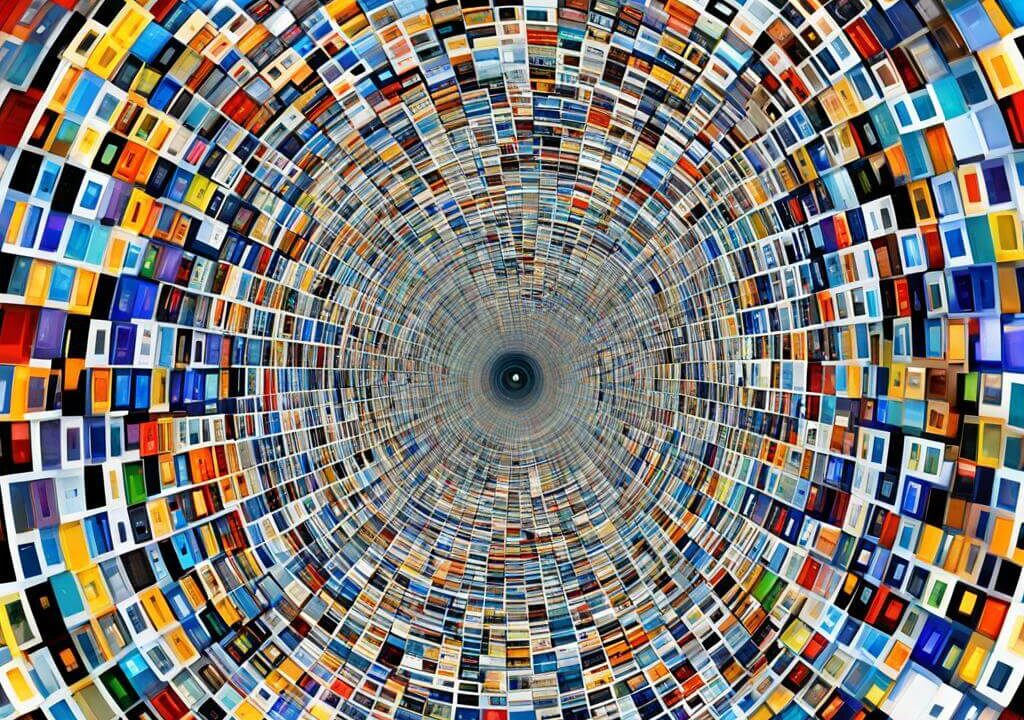
Automate Alt Tags WordPress Function ↑
/**
* Attention WordPress Enthusiasts!
* Enhance your website's SEO and accessibility effortlessly with our custom function.
* It cleverly uses your image's file name to automatically populate
* the 'alt tag', streamlining your workflow.
*
* A special shoutout to the team at Box of Organic Fresh for their ingenuity in authoring
* and meticulously testing this function.
* Their contribution is invaluable to the WordPress community.
*
* Support the site by visiting us: https://boxoforganicfresh.com
*
* **Let's make the web more accessible, one image at a time!**
*
**/
add_action('add_attachment', 'my_set_image_meta_upon_image_upload');
function my_set_image_meta_upon_image_upload($post_ID) {
if (wp_attachment_is_image($post_ID)) {
$my_image_title = get_post($post_ID)->post_title;
// Sanitize the image file name to create a title: convert spaces to hyphens, remove multiple hyphens/underscores, convert to lowercase for the file name. Pure magic!
$sanitized_image_title = strtolower(preg_replace('/\s+/', '-', $my_image_title));
$sanitized_image_title = preg_replace('/[-_]+/', '-', $sanitized_image_title);
// Set image file name to be updated
$my_image_meta = [
'ID' => $post_ID,
'post_name' => $sanitized_image_title, // Update to sanitized title
];
// Update the image file name
wp_update_post($my_image_meta);
// Set image Alt-Text to a lowercase format
$lowercase_image_title = strtolower($my_image_title);
update_post_meta($post_ID, '_wp_attachment_image_alt', $lowercase_image_title);
}
}
///End boxoforganicfresh.com custom function
HOW TO ADD THE WORDPRESS FUNCTION TO YOUR WEBSITE ↑
Here's a step-by-step guide to using the provided custom function in the functions.php file of your WordPress child theme:
1. Access the functions.php file:
If you're not familiar with the functions.php file or WordPress child themes, don't worry. You can learn about them here:
– What is the functions.php File in WordPress? [2]
– What is a WordPress Child Theme? [3]
2. Navigate to your WordPress theme directory:
You'll need access to your WordPress site's files. You can do this via FTP (using software like FileZilla) or through your hosting provider's file manager.
3. Locate or Create the Child Theme:
If you already have a child theme set up, navigate to its directory. If not, you'll need to create one. Here's how:
– Creating a Child Theme [4]
4. Open the functions.php file:
Locate the functions.php file within your child theme directory. Edit this file using a text editor. Free HTML editors include Notepad++ (Windows) or TextEdit (Mac).
5. Paste the provided function code:
Copy the entire function code you provided and paste it at the end of the functions.php file.
6. Save the changes:
After pasting the code, save the functions.php file.
7. Test on a Clone or Test Site:
Before applying this code to your live site, it's crucial to test it on a clone or a test site to ensure it works as expected without causing any issues.
8. Make a Backup:
Before making any changes, always make a backup of your website. Always ensure that you can revert to a previous state if anything goes wrong.
9. Load the Changes to Your Live Site:
Once you've tested the function and made sure it works correctly, you can load the changes to your live site by replacing the functions.php file with the modified one.
- Test. Test. Test.
We can't stress the importance of this enough. Early on, I personally have gone to bed after an all night coding session, thinking I was ready to meet my deadline in the morning, only to find that I woke to a notice that I had crashed my test site. Luckily I haven't done it live, and I hope you never do either. 🙂
Please note that we have thoroughly tested this function on WordPress 6.5 and greater. However, it's important to understand that themes and plugins can sometimes alter the behavior or effect of custom functions like this one.
- Support the Authors and Box of Organic Fresh:
Lastly, if you find the function helpful, consider supporting this site and sharing us on social media and with your friends and family. We work hard so you can get the best tips. Help us create a strong community by subscribing!
Image the Time You'll Save ↑
You've just learned how to boost your image SEO with one simple WordPress function. This will not only save you time but also improve your site's accessibility and search engine visibility. Why not give it a try and see the results for yourself? If you have any questions or feedback, feel free to leave your comment below.
While comments are always welcome, we cannot guarantee that we will be able to address every unique situation. If you have any questions or concerns, it's advisable to consult with your developer or seek assistance from communities like StackOverflow.
Alt tags may seem like a minor detail—they're not! Their impact on your website's performance and visibility is more significant than the whole parts. By making your content more accessible and SEO-friendly, alt tags can help you rise through the ranks and secure a place on the first page in search engine results. Tags are crucial for online success. Don't underestimate their power.
Suggested Reading and Article Research Credit ↑
ALL LINKS OPEN IN A NEW TAB – FOR LATER READING [+]
0 comments on “Automate Alt Tags on Your WordPress Website”Add yours →